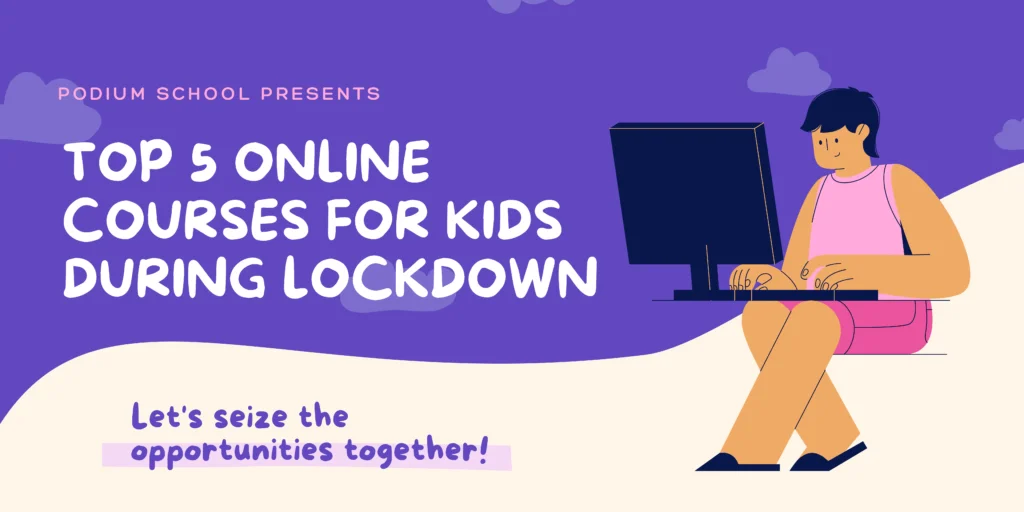COVID came and changed the dimension of everything. It affected each and every activity of our life. One severely affected part of our life is education. Education for us means packing our books and notebooks in a bag and carrying it to school every day and attending offline classes. A time came when education was at a standstill and the solution that came was to do everything virtually by conducting online classes. Because of pandemic and social distancing, the only way in which education could take place was and still is online classes. These classes are a very new thing for most people. And has challenges of its own. One is people don’t know how to operate the app on which they have to attend online classes. As it is the new normal.
Zoom is one of the biggest platforms in this section. It enables people to connect virtually and discuss things they need to. In this, you can share the screen and show others whatever you want to. This app has a lot of features that help in creating an offline-like environment by connecting virtually.

So, today Podium School has brought some Zoom basics you need to know. They are beneficial for both online classes and meetings.
How to Start With it
You can use Zoom on your Laptop as well as your mobile phone. So, to begin with, you need to install it on your desktops and phones. You can do it by going on Chrome and Playstore respectively. After installing it on your devices you need to create an account on it. For that sign in to it. For signing in you need to give a lot of details like name, phone number, email address, and many other details. Further, you need to select if you want to go for the paid version or not. Once you are done with all this you will be good to go. Finally, You can attend meetings created by others and schedule your own meetings as well. Paid versions are usually used by companies that schedule longer meetings than are allowed by Zoom. Being a student you can easily go for an unpaid version.
How to Attend Online Classes or Meetings
Whenever a person invites you to a meeting. A message or mail is shared with you. It has a link for the meeting also with that an ID and password are also shared. All you need to do is tap on the link and you will be able to join the meeting. If you are not able to do so. All you need to do is open the Zoom app and click on join meeting. A tab will appear in that you need to enter your meeting ID and password and you will be able to join the class. Sometimes when the number of participants is large participants need to be within the waiting room till the host of the meeting lets them in. So, to join a class all you need to have is the ID and password of the meeting.
How to Interact in Online Classes
Zoom gives you three basic ways to interact with other participants of the meeting. By speaking, by opening your camera, and by chatting in the chatbox. When you are in a class you can see a lot of tabs on the bottom of the screen. Tabs to unmute, switch on the camera, and chat are mentioned there only. If you want to speak you need to unmute, to open your video you need to tap on share video, and if you want to type something you can do it in the chatbox. Zoom also gives you an option to raise your hand in case you want to ask something or say something. These three are the most basic things to attend an online class.
This is How You Can Share Screen
During our online classes sometimes we need to show others what is on our screen. While giving a presentation or showing an assignment. While teaching us teachers usually show some presentations or videos for a better understanding of all that is possible because of the option of Share Screen. Along with all the options at the bottom, there is an option of a share screen in green color. When you click on it two things options appear share the whole screen or share a tab. You can choose accordingly. By doing this you can easily show others what is appearing on your screen. And if you are showing some video then select the share with the audio option so that others can listen to it as well. Sometimes the host needs to enable others to share their screen.
How to Give Feedback and Leave the Meeting
In classes, we usually do not need to give feedback. But sometimes a special class or seminar is organised and a feedback is required. Zoom also gives a feature where you can give feedback including what you liked and disliked about the session. There appears an option of giving feedback on which you can click to do so. Other than that it is also important to know how to leave a class after it gets over. At the bottom right corner, there appears a large red icon on which you need to click to leave the meeting. Sometimes the host himself ends the meeting but sometimes participants need to do this themselves.
Parting Words from Podium
The zoom app has played a huge role in the success of online classes. Other than all these features Zoom provides its users with many other features. But for the level of a student, it is enough to know these basics. It is a difficult time for everyone and the education of students has already suffered a lot. So with the help of Zoom, you can make it a little easy. With all the featured that it provides to its users it makes it easier up to a certain extent. Over time it will become easy eventually.
Share with your friends